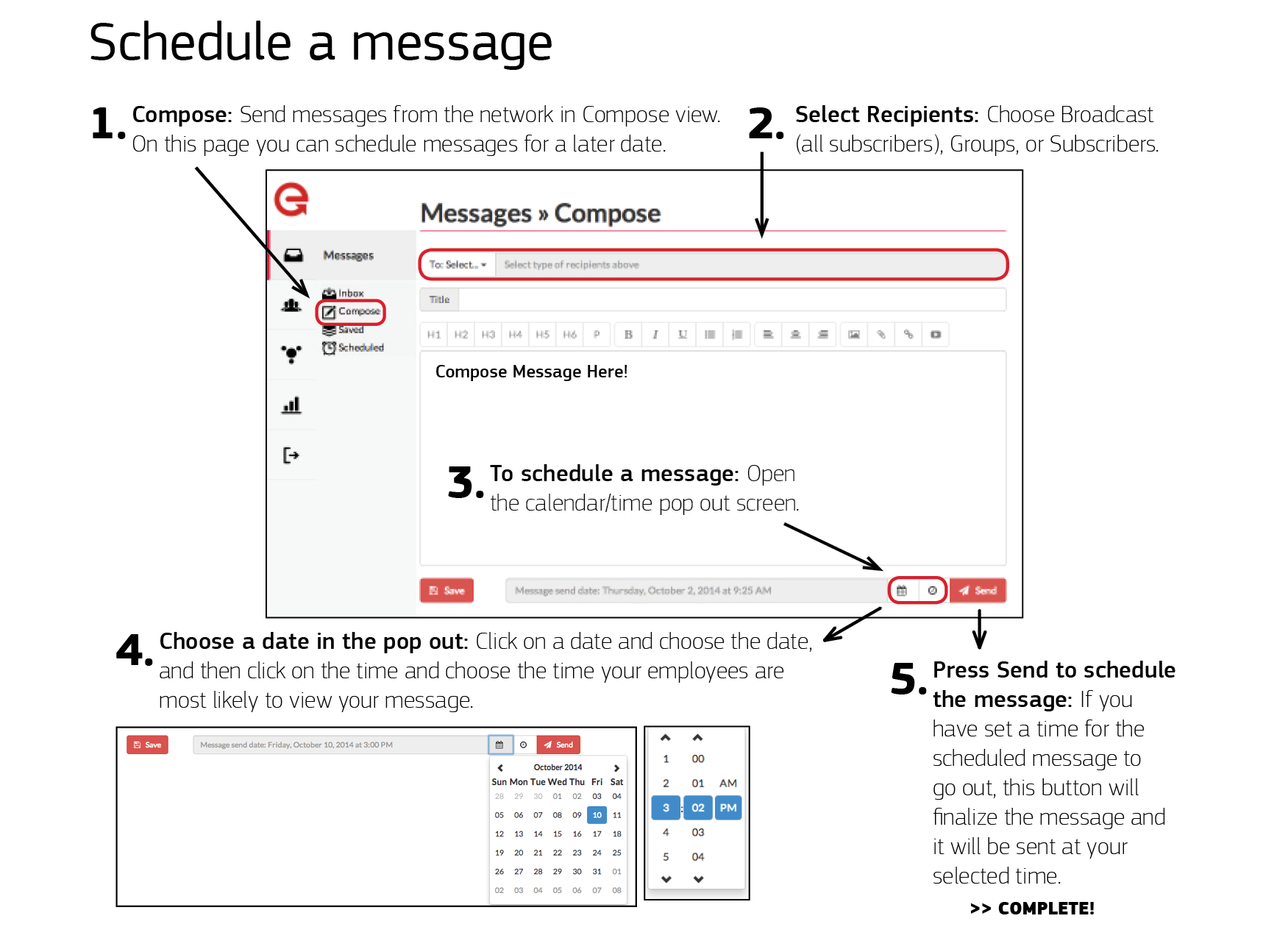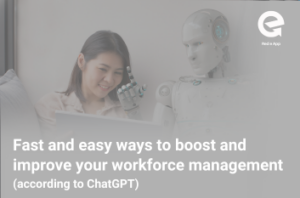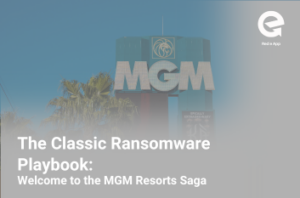An important part of getting your employees to engage with your messages in Red e App is sending them at the right time. If your employees are working the night shift they probably don’t want a fun engagement message at 9am. Here is a walkthrough of how to schedule messages in the admin portal to ensure that messages reach employees at a time when they are most willing and happy to engage with your messages:
To schedule a message:
1. Go to the compose view. This is where you will write messages, choose who they go to, send messages, and schedule messages to go send in the future.
2. Select recipients of the message. You can choose individuals, groups, or to broadcast your message to all subscribers.
3. After you have composed your message, click on the calendar pop out icon between the save button and the send button at the bottom of your compose screen.
4. Choose the date and time you want the message to go out. Keep in mind an employee or group of employees schedule and when you have determined they are most likely to engage with your message.
5. Press send to schedule the message. If you have chosen a date for the message to go out, pressing “send” schedules the message to automatically send on the scheduled date.
6. To view, edit, or delete a scheduled message, click on “Scheduled” under the messages tab.
If you have any questions, feel free to contact us!